Blogger upgrades itself

Blogger a very popular blogging platform by google, has got its much awaited upgrade. Like all google products its in beta testing mode and not all accounts have been transfered to the new environment.
Some of the new features include:
1) A more userfriendly environment.

2) Integration of some elements from googlepages:

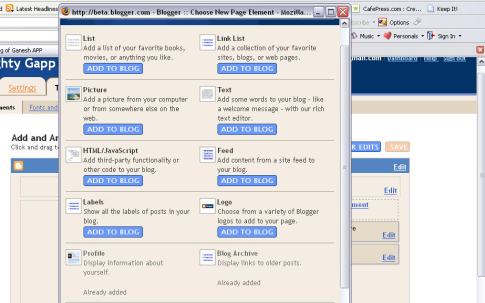
3) Categorial posts/ lable


4) Stylised Archiving:

5) New templates and nice template catalog:
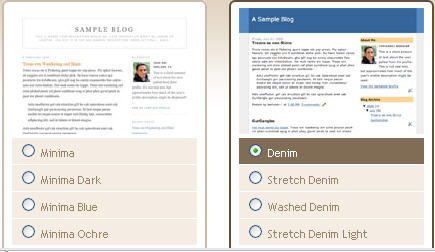
6) Editing fonts and CSS:

7) Adding permissions:

Take a look at the tour to see all the new things you can do. They’re limiting the number of people who can switch over. (You’ll see a link on your Blogger dashboard when you are able to move.) Eventually, of course, everyone will be able to transition their blogs to the new version.

If you can’t wait, you can create a new account on the beta now and make a new blog to test out the new features. Because the new Blogger uses Google Accounts, you can use your existing Google login, or create a new one. (Later, you’ll be able to merge your current and beta accounts, and have all your blogs in one place.)
Tags: blogger, upgrades, blogspot, beta services, screenshots, google
Filed under: News, Services | 15 Comments







Hi,
Do you know, how to show short descriptions on the main page with a link to complete article on blogger blogs?
I am having trouble with longer articles, who occupy more space on main page when published.
I would like see a title, short description only on main page.
Any help will be highly appreciated.
Thanks
sri
Go to you settings in blogger. There is an option for that. Where you can say the first fifty char or first 100 char or the first para…which ever comes first… option. 🙂
Bothack,
Thanks for the response. However i can’t find the settings you mentioned.
The only settings that closely match is Site Feed settings where they ask about allowing descriptions either FULL or SHORT.
Can you provide me a screenshot for the settings you are talking about?
Thanks again
sri
Hey Sri,
I just checked, its only available for the beta blogger and not the normal ones. but here is a hack I found on the net which mite help you:
How can I create expandable post summaries?
With this trick, you can choose to display an arbitrary amount of text from the beginning of each post, as a teaser for the whole thing. Then users who want to read the rest of the post can click a link to see the full text. This is handy if you have lots of long articles all on one page. Note that you’ll need to have post pages enabled in order to make this feature work.
There are three ingredients that go into this feature: conditional CSS, a “read more” link for each post, and a modification for the posts that use this feature. So let’s go through it step by step.
Conditional CSS
We’re going to use conditional tags to change how posts display on different pages. Add the following code to your style sheet:
<MainOrArchivePage>
span.fullpost {display:none;}
</MainOrArchivePage>
<ItemPage>
span.fullpost {display:inline;}
</ItemPage>
Your style sheet is usually near the top of your template, between the
<style>and</style>tags. If you have your style sheet in a separate file, you’ll still need to add these lines in your template, so the conditional tags will work. Just make sure you add in the<style>tags around them.What we did here was to define a class called “fullpost” that will appear only on post pages (permalinks). Part of each post will use this class, as we’ll see later.
“Read More” Links
Add the following code to your template, somewhere after the
<$BlogItemBody$>tag:<MainOrArchivePage><br /><a href="<$BlogItemPermalinkURL$>">Read more!</a>
</MainOrArchivePage>
This link will only appear on the main page and archive pages, and it will redirect your reader to the post page containing the full text of your post. You can replace the “Read more!” text with whatever you like, of course.
Post Modifications
The final piece that we need is a little bit of code in your actual post. Each post that you want to use this feature on will need this code:
<span class="fullpost"></span>This part can actually go in the post template, if you don’t want to have to type it for each post. You’ll enter the summary text outside the span tags and the remainder inside, like so:
Here is the beginning of my post. <span class="fullpost">And here is the rest of it.</span>Now, when a reader visits your blog, this post will appear like this:
When they click the link, they’ll go to the post page where they’ll see the whole thing:
Notes:
As with any template modifications, you should be sure to save a backup copy of your template before you start. Just copy and paste all your code to a text file on your hard drive, so you’ll have it there as a replacement in case anything goes wrong.
An alternative to creating post excerpts like this is to use the show/hide method on entire posts. Each method has its own advantages and disadvantages.
Advantages to this method: Customizable summaries, rather than titles only. Can be applied to some posts and not others (for instance, you might only want this for your longer posts).
Disadvantages: Requires changes to the posts themselves, rather than to the template only. However, the “read more” link is in the template, so it will appear regardless of whether a post has been truncated or not. (Modifying this feature is left as an exercise for the reader.)
Hi bothak,
I followed your instructions and finally got the results i expected. I even turned titles to URL’s pointing to the actual post as users are more accustomed to clicking the title rather than permanent links.
I really and sincerely thank you for going extra mile in helping me resolving this issue. Now i can post on my blog.
One thing that i still want to ask is….
Do i need to manually add these tags for each of my post?
Thanks
sri
@Sri:
Right now yes. you ahve to manually add these tags. But am sure within a few days, blogger will invite you to test their new beta blogger, where you can perfrom this read more function more easily.
If you cant wait for the invite:
I would suggest you switch over to wordpress. Since you can shift all your blogger account posts with comments into wordpress with just one click it shouldnt be a problem. Then you can put a redirection code like I have put for http://bothack.blogspot.com, which will redirect people who visit your blogger account.
Its jsut a suggestion. Blogger rocks and I bet you will get ur invite soon 🙂 so hang in there… till then you have to use the code.
That Hack only works with the normal version. I need expandable posts in my beta blog and it doesn´t work 😦 Do you know how could I get expandable posts in beta blogger???
Yes, same question as Kleoppatra.
Page summary hack worked on old blogger.
But how to do the same on beta?
The problem is that conditional tags no longer valid.
@Kleopatra and operamini:
Blogger beta is bloggers way of copying wordpress.
Simple: The only way blogger scored above wordpress was html editing. Now that one can’t do it in blogger beta and have to use custom made themes. Its no better than wordpress. Actually worse than wordpress cauze it doesnt have half the feature that wordpress has. I would suggest you guys revert back to the old blogger or shift to wordpress. 🙂
i use the beta version of blogger but i still dont see that part of the settings where i can make my post expandable. would you pls help me to do this.
So has anybody figured out a way to make expandable blog posts in Beta-Blogger?
Cheers,
Jim
I’ve been playing w/ this beta for two weeks. Apparently, you’ve had a beta-beta becuase I don’t have half those features on my blogger beta.
I do not get to choose archive drop-downs and its driving me nuts. I also see no color pallets etc..or ajax/2.0 css styling etc.. I only get to chose a new template that works one way in the demo mode and when i actually apply that template much of it doesn’t work.
I’m on blogger with ftp, wanting to use this information. You said to switch to WordPress, I’m considering this, but will everything get messed up because i am using FTP. I’m not a programmer, i am just a publisher, working for a company that has IT working the FTP for me.
@Face:
Don’t worry. You wont lose anything. Just make sure you install WP in a different folder in your ftp 🙂
Finally someone who could explain this ‘teaser’ hack for old Blogger. Every version I had previously seen assumed I had the Beta and it was driving me mad not to be able to do it in old Blogger. Thank you so much.
Of course, it isn’t quite working for me yet (for some reason it is only displaying the ‘teaser’ part on the full page too) but I am sure it is a technicality that I will soon have figured out. Hooray for old Blogger code and FTP! 🙂